One of the most striking things about TextMate for me is just how long it’s been a part of my life. I’ve been using TextMate for almost 15 years now. TextMate has been with me through most of college, when as a poor college student I got it as part of the first MacHeist bundle. It’s been with me through my entire post-college life. I’ve used it to implement software and APIs for companies that have gone on to have billion-dollar valuations. I only just paid for an upgrade for it last fall when TextMate 2 was released out of beta. It’s even become open-source since I started using it.
If you know the editors out there you know TextMate is kind of a has-been. It pioneered a lot of new things, but I’m pretty sure we hit peak TextMate some time around 2010. Other editors have since then come along, and although TextMate 2 was released as a beta in 2011, users seemed to feel TextMate’s best days were behind it and they all moved onto other editors.
You might assume I’m still using TextMate out of stubbornnees or inertia, or maybe I didn’t even give other editors a fair shake. I have, in fact, tried to move full-time to other editors, but I keep coming back to TextMate. Not just because it’s familiar, but because it’s genuinely a great editor.
TextMate’s a native Mac app, which gives it a lot of points in my book. It somehow beautifully is able to feel at home both as a Mac app and as a hard core editor like emacs, supporting emacs bindings natively. Its UI feels very familiar as a Mac app, too. Whereas VS Code and Atom both stubbornly work as single-window apps thanks to the fact that they’re Electron apps, TextMate happily uses windows for everything. I don’t need split panes to see multiple files at once; I can just put a tab in its own window and I can put that new window wherever I damn well please!
And TextMate’s search/replace panel is quite simply the best. If I’m in a file and quickly need to find something, I can simply ⌃S and a little text field will pop up at the bottom of the window allowing me to search.
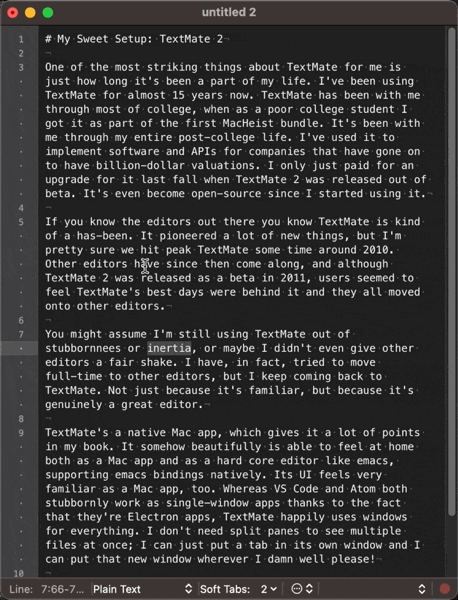
But when I am ready to bring out the big guns, I use the powerful find/replace panel, which I have yet to find matched in another editor.
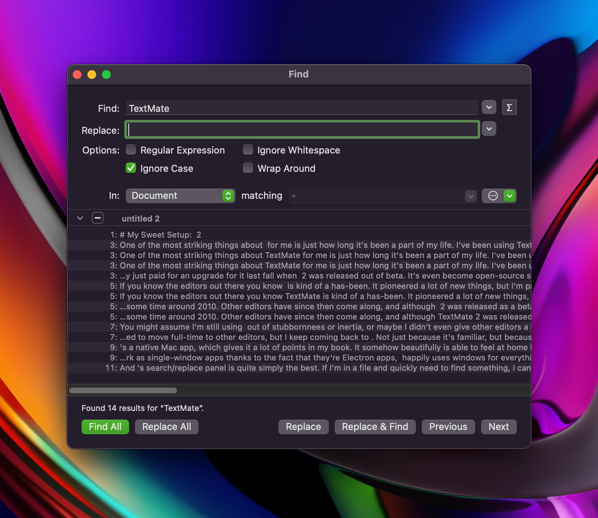
It’s full of delightful details in a way that all good Mac apps are. If I’m currently searching for something with a regular expression, but I change the search field to something in my search history, and I wasn’t using regex for that item, it will automatically un-check “Regular Expression” for me.
When I want to tear through searching every file in a big project I can narrow down by folder and use a pattern match to just search specific file types or names.
TextMate has this deceptively simple, no-frills looking interface, but it packs an incredible amount of power, and that power never gets in your face until you need it.
I admit, TextMate’s glory days are probably long behind it, but TextMate’s never been about the spotlight. It’s just there for me, still fully supported and getting updates after all these years from MacroMates.
Leave a Reply