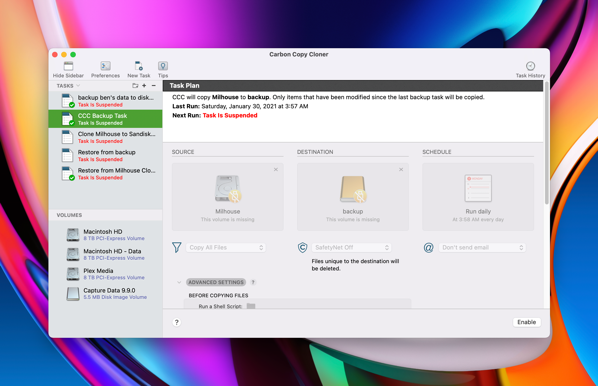
Carbon Copy Cloner is one of those tools that focused on doing one particular thing, but it does it incredibly well.
The thing: copying everything from one drive on a Mac to another, and copying it so well that if you boot your startup disk, you could boot up straight from the clone disk and not miss a beat.
Thanks to things like automatic iCloud backups of phones and people putting stuff in the cloud, most computer users nowadays are more likely to have some kind of backup, and if they lose their device or it dies, they probably won’t lose much data.
But if you consider your Mac to be mission-critical, and you want to be able to not just survive your hard drive dying suddenly, but be back up and running right where you left off in a single reboot, Carbon Copy Cloner is perfect.
If you want to do an OS upgrade but you want some assurance that if it gets bungled, you can put your computer in the exact state it was in before you did the upgrade, Carbon Copy Cloner is perfect.
If a friend comes to you with an old Mac and asks “can you get the data off of it?”, Carbon Copy Cloner is perfect.
If you’re taking your computer to the Apple Store for repair and you don’t want to manually re-install everything when you get your computer back with a wiped drive (and this is super common now), Carbon Copy Cloner is perfect.
Carbon Copy Cloner is the only tool I reach to for cloning drives; it’s written by an ex-Apple engineer who has great attention to all the little details involved with cloning a Mac disk. And nowadays, between APFS containers and volume groups and macOS recovery volumes, you’ll want to use a dedicated tool like Carbon Copy Cloner to make sure you are making a true copy of everything.
It sounds a little nerdy, but I recommend it for the non-nerds out there too, because it’s such an easy-to-understand way to back up. You set up CCC to clone your boot disk automatically a few times a day, and you’re all set. If you accidentally delete a big folder of stuff, it’s not at all hard to restore the files; just open up the clone drive, find the folder you deleted, and copy it right back.
They say that if you’re backing up regularly but you never try to restore from the backup, you don’t really have a backup; you just think you have a backup. With CCC, verifying that your backup is good is a breeze; you just have to boot from the clone drive and make sure everything looks okay.
My only recommendation: for your backup drive, pick an SSD, not a spinning disk. You might spend a couple hundred bucks more on an SSD, but the SSD is easily 10–100x faster at file transfer.
Using CCC is a little nerdy, but it’s not difficult to pick up, it’s mostly a “set it and forget it” kind of tool, and sooner or later, it’s going to save your bacon.
Leave a Reply